Printing from a remote desktop
To ensure business flexibility and mobility, you should use printing through a remote desktop. This is modern technology that allows you to print documents from anywhere in the world. It opens up new opportunities for remote employees, significantly increases work efficiency, and allows you to centrally manage office equipment. We will examine the main advantages of printing from a remote desktop and how to use this technology correctly. We will also talk about the main errors that may occur and how to avoid them.
Remote Desktop Printing Basics
With remote PC printing, you can ensure the maximum level of business efficiency. Employees can send documents for printing from any location, for example, from home or another city. Also, technology dramatically facilitates the work of large corporations. People can use printing from a remote desktop connection to send a document without leaving their desks.
Technology allows you to avoid purchasing additional equipment for each department. Plus, remote printing will save you from a considerable number of wires, positively affecting your workspace’s organization.
Printing to a local printer from a remote desktop works exactly as if the device were directly connected to the computer. The user sends the document for printing and picks up the finished document. The difference is that you must select a printer connected to another computer.
Setting up a printer to print from a remote desktop
Setting up your printer for remote printing will take a little time. First, it is worth checking whether the device supports remote access. It is an essential point on which further printing to a local printer from a remote desktop depends. Sometimes, you must install additional programs to connect the printer to a remote desktop.
Then you need:
You should test the technique before actively printing locally from a remote desktop. You can print any document to see how the device works correctly.
Troubleshoot common remote desktop printing problems
If installed correctly, printing from a remote computer should be problem-free. If the device stops working correctly, try updating the drivers. There’s probably been an update, and your version is very outdated.
The second reason could be the connection. Check if the port to which the printer is connected is working. Try another socket. Also, pay attention to connection problems. They may occur due to a lack of network or when many people use to print from remote desktops to a local printer.
Printing may be delayed if many people use the device at a time. In this case, you must wait a little and run RDP remote printing later. To avoid this difficulty, you should choose software with high productivity scores.
If there are no connection issues and no queue for printing, but the printer does not work, it is worth checking the device. It may have jammed the paper, something has gotten into the paper feed area, or it may have run out of ink. Contact support if you have checked everything, but remote printing does not work.
Tips for effective remote desktop printing
To increase the efficiency of remote PC print to local printers, use expert advice:
Separately, it is worth noting the importance of security for remote access. Use software only from trusted vendors. It guarantees the proper operation of all components and eliminates the possibility of hacking and data leakage. For example, you can use solutions from High Figure. It is a reliable remote access software developer.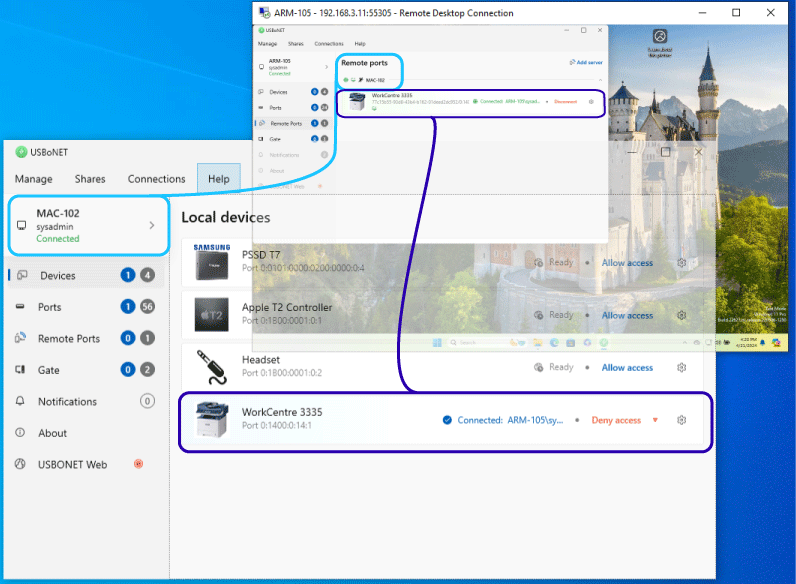
After using remote printing, you should disconnect from the device. It will reduce the load and further enhance safety.
Remote desktop printing is a great solution that makes your business more flexible and efficient. Using this technology, you can provide comfortable conditions for remote employees and significantly reduce time wastage because you no longer need to go to the office to print a document. Setting up a printer for remote printing takes little time, and no specific knowledge is required to use it. Choosing reliable software that can handle heavy loads and protect connection protocols is critical. Keeping all system components up to date will help maintain a high remote printer performance.
