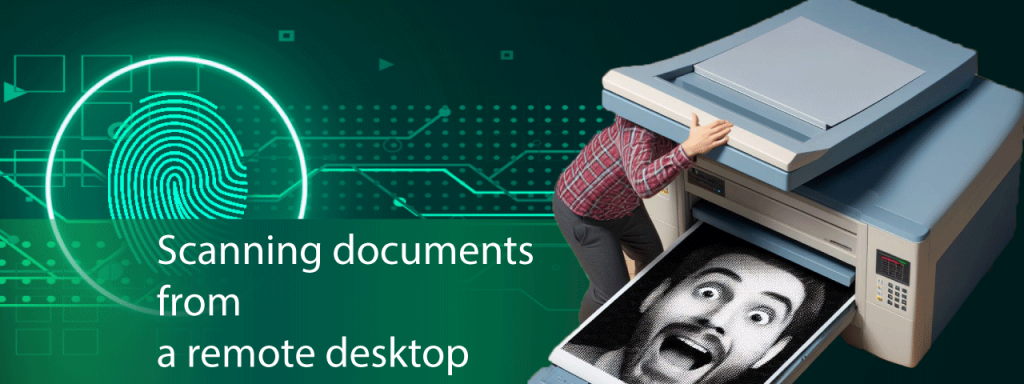RDP scanner redirection is the technique of turning digital photographs of documents into searchable text. It operates by connecting to a remote server. After that, you may scan through RDP all the papers you wish to utilize to prepare your taxes. Enabling remote document scanning in your company has several advantages. Let’s discuss them and figure out how you can use RDP scanning software.
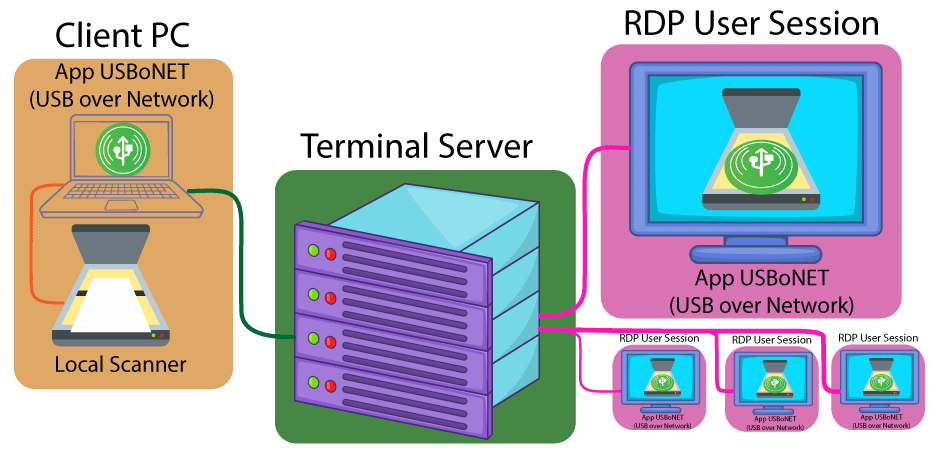
Basics of Remote Scanning
The program provides a simple way for users to scan over RDP while logged in to a remote desktop. It removes all complexities and challenges as it allows the secure remote desktop scanner redirection to individual RD sessions. Scanning through remote desktop has the following advantages:
So, what are the benefits of remote scanning? First, thanks to RDP scanners, employees may access their files and apps from a distance. This technology facilitates remote help sessions between agents, dashboards, and agents, as well as between agents and users. Moreover, you may easily establish a cooperative support environment using Remote Desktop. It enables you to share files, media, and other content.
Remote scanning has an easy principle of operation. The Workstation and Server components make up the remote desktop scanner. Any local PC, client, or tablet should have the workstation component installed. The remote side receives the server portion. Following installation of both components, Scanner for Remote Desktop turns the remote device into a virtual image scanner, which the operating system recognizes as hardware. The locally attached hardware scanner is connected to the virtual image scanner. Thus, you may use any remotely hosted image scanning program to access your hardware scanner.
Preparing Your Scanner for RDP
While RDP is quite good at rerouting printers, it can be more difficult to reroute scanners. Here’s how to set up your scanner to function remotely:
RDP scanner redirection is not compatible with every scanner. To find out if your scanner specifically supports RDP scanning, check the manufacturer’s website or handbook.
Many scanners communicate with software using the TWAIN driver interface. Remote scanning may not be possible if your remote desktop scanner does not have a TWAIN driver compatible with RDP environments.
You may need to install a particular RDP-compatible driver on the remote system even if your scanner supports RDP. You may be able to get these drivers from the manufacturer’s website.
Certain RDP applications may offer limited options for redirecting scanners. Check the settings of your program to see whether you can enable RDP scanner redirection.
RDP scanner redirection is not always dependable and might be complicated at times. Before depending entirely on this approach, it’s vital to consider the limits of your program and scanner.
How to Scan Documents from a Remote Desktop
After you’re done with the preparatory stages, it’s time to start scanning. To set up and use local scanner on remote desktop, follow these steps:
Ultimately, when you’re done with these steps, the connection will be successfully established. As a result, the USB scanner will be detected.
Remote desktop scanning has a distinct benefit. It lets you quickly capture documents from your remote session. It saves time as it removes the need to visit the nearby computer and scanner. Not sure how you can foster the scanning process? Check if your scanner is compatible with RDP and install any necessary drivers. If there are problems, examine your scanner redirection RDP settings. You may take advantage of remote desktop scanner redirection and operate more productively from any location if you adhere to these guidelines. As a result, you may access your documents during a remote desktop session if you use the best-in-class solution.Want to simplify your document management processes? Use HighFigure remote desktop scanning software. You can unlock the possibilities of your scans with the HighFigure product. The main advantages of utilizing the software are its high interoperability with other operating systems and other RDP products.